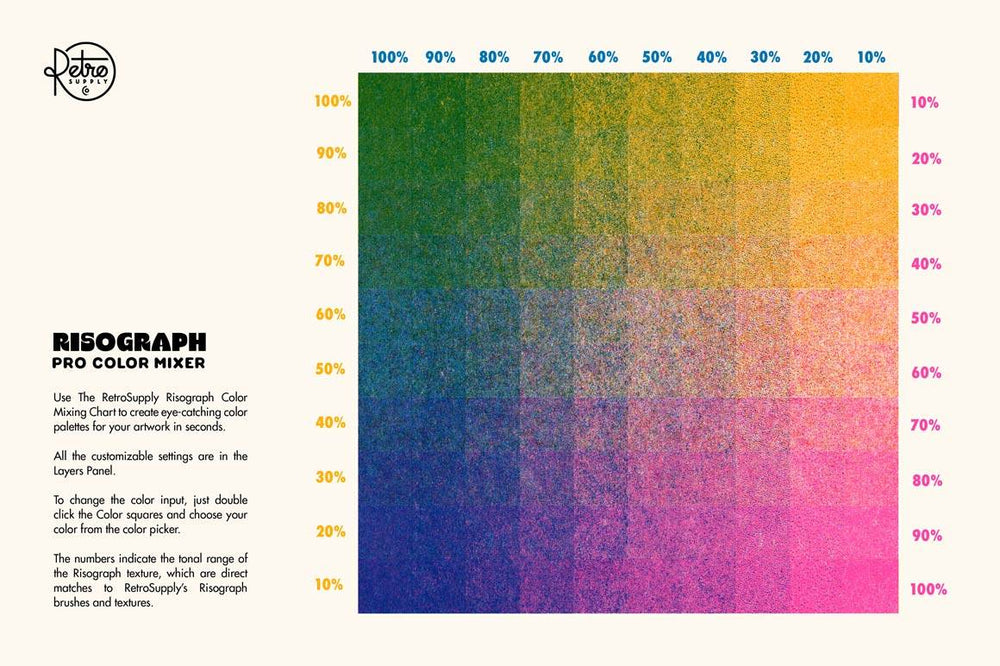The Risograph Brush and Texture Kit has been winning hearts across the design and illustration community. What's not to love? The tantalizing textures, those delicate details, and those unique, oh-so-subtle imperfections.
But we noticed one problem.
There was no way to quickly see how your color palette looks when your colors are layered. And a huge part of the magic if Risograph is the interaction of texture and color.
Get the Risograph Color Mixer FREE with your purchase of the Risograph Brush and Texture Kit or the Risograph Print Pack. Available for Procreate, Photoshop, Affinity, and Clip Studio Paint.
That's why we created the Risograph Color Mixer.
This nifty tool lets you input three colors and shows you a spectrum of 100 possible Risograph colors.
Imagine having a mini, magical Risograph color labratory at your fingertips. Just pop in three colors, and voila, you've got 100 color combinations.
But the real game-changer here is the way the Risograph Color Mixer captures those subtle textures and imperfections that make your work truly unique. It's like having a professional color chef, blending the perfect mix, with just the right amount of grain and tone.
- Think about the advantages.
- Time-efficiency
- Consistency
- An ocean of combinations
- Visual accuracy
This tool really is a game changer for the pack. Using the Risograph Color Mixer you can easily cut your work in half!
Let’s delve into how it works (this is extremely simple but powerful).