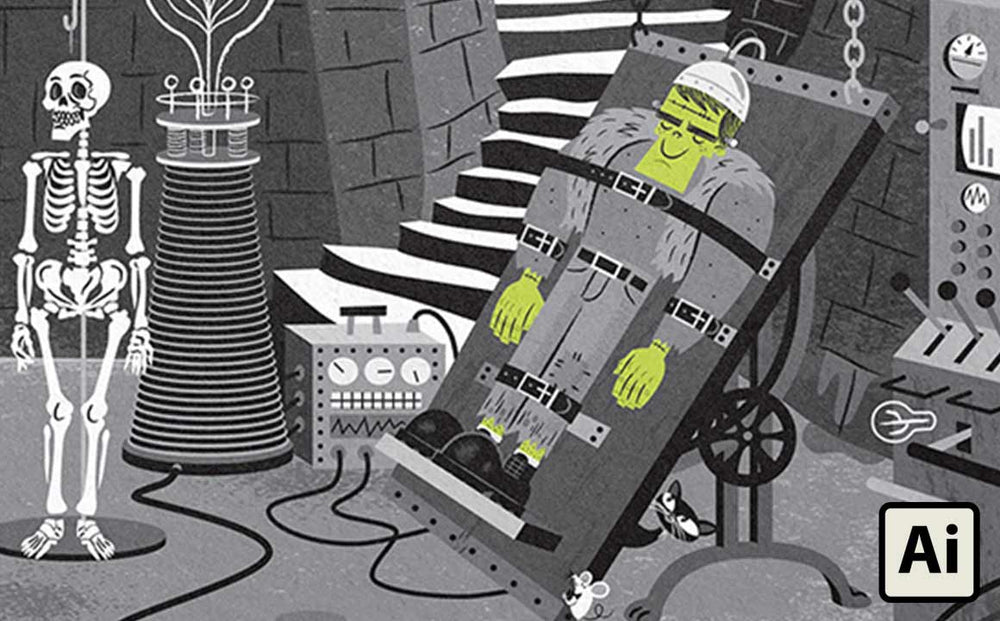
Ralph Cosentino caught the illustration bug early. As a young boy, he remembers coercing his little sister into giving up her piggy bank money so he could buy super-hero comics.
It looks like the investment paid off! Today, Ralph is a highly-sought children's book illustrator and author. He also creates playful child based brands for companies like Disney and Target.

- His characters (including Honk-Honk-Ashoo) have been licensed as toy lines at Target.
- He self-produced a toy line that sold out at retailers Kid Robot and Tower Records.
- He's illustrated and authored some of the best children's books I've ever seen.
- He works as a senior designer at Hallmark.
In this article, Ralph was generous enough to share three tips for using vector brushes for illustration work in Adobe Illustrator.
Let's get started!
Illustrator Brush Tip #1 - Use Media Brushes to Add Highlights and Textures
You don't have to use texture brushes for every stroke of your work.
Use brushes tastefully to bring organic textures to your work. Use Illustrator brushes to recreate natural mediums like charcoal, pencil and sponge textures.
For example, in this illustration from Ralph's book I Am the Frankenstein Monster, Ralph uses VectorSketch and VectorFuzz to add texture to his illustration.
Here's a few places he's added texture with vector brushes:
- The glow of the fireplace against the brick
- The staff lines for the music
- Highlights on Frankenstein monster's boots and pants
- Subtle background textures on walls
Illustrator Brush Tip #2 - Use the Multiply and Screen Blending Modes
Instead of adding textures and shading by simply selecting the desired color, try using blending modes.
By using a blending mode when you layer your textures, highlights, and shadows you get more realistic looking work. Plus, you'll save yourself the time of having to change the color of the textures, highlights, and shadows every time you change the base color.
For example, let's take a look at this piece of Ralph's work:

Take a close look at the background textures, shadows in hair, and the white of the tree. Each of these has been applied using a blending mode or decreased opacity.
The result is that it produces rich tints and shades that look hand painted.
For example, the shadow in the hair was created by using a texture brush like VectorFuzz, setting the Blending Mode to Multiply, and then selecting a dark gray. The result is a darker red that blends naturally with the bright red hair.
Another example is the white highlight in the trees. Ralph selected a thick charcoal brush, set the color to white and then lowered the opacity to around 70%. The result is a soft white that will blend well with whatever background color he chooses.
Illustrator Brush Tip #3 - Don't Be Afraid to Go Big and Bold (or Small and Subtle)
The natural inclination with Illustrator brushes is to use them to do line work. That's one way to use them but don't forget to experiment with super large and small sizes to get different effects.
For example, in the Kiko illustration from Tip #2, Ralph has used the charcoal brush to create vast areas of texture on the trees and background. Using large brush sizes makes it super fast and easy to add textures quick.
Because Illustrator brushes are vector-based and not resolution dependent, you can make them as large as you want and still get crisp, clean results.
Finally, take a look at how Ralph has made the brushes small and used them for highlights:

Notice how the Frankenstein's Monster has textured highlights on his boots? Ralph created these by using dry media brushes at small sizes. He applies the same technique to the highlight on the cauldron.
Learn More About Ralph Cosentino
If you're an illustrator, do a lot of design work on children's projects, or just want a regular dose of inspiration I recommend bookmarking Ralph's work.
Here's some cool places you can find more about him:
Ralph Cosentino Portfolio Site
I Am the Frankenstein Monster Kickstarter Project
RetroSupply Products Used
Want to get all the RetroSupply brushes Ralph uses and more? Check out The Vector Brush Toolbox. It includes 6 vector brush media packs and over 200 brushes. Grab The Vector Brush Toolbox now and save $41 off the retail price. Offer ends Monday, May 9th, 2106.


