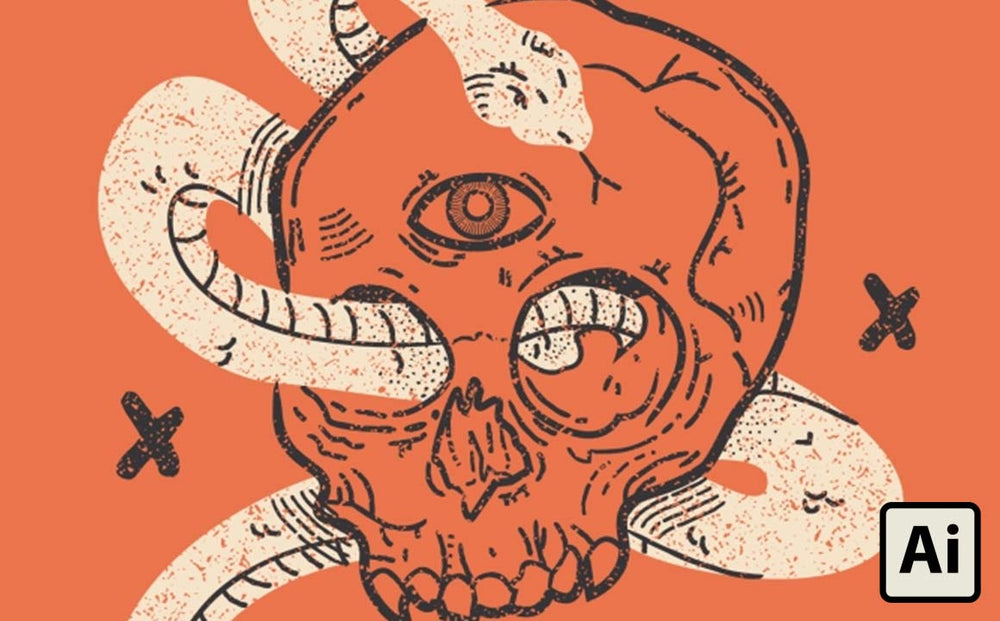
I’ve recently had the chance to play around and experimented with The Dead Pen | A Wicked Cool Hand Drawn Brush Kit and the name speaks for itself. The kit contains many hand drawn Illustrator brushes that imitates the appearance of drawing with a pen.
This tutorial we’ll be creating a vintage skull illustration to go with the name of the kit. To follow along I recommend you get The Dead Pen | A Wicked Cool Hand Drawn Brush Kit and Diet Vector Textures Bundle. Of course, you can always google for free illustrator brushes and texture, but you should be aware of the quality.
01. Research
When starting any illustration, it is always important to do some visual research because it can help you creatively think of a concept. For this illustration, I mainly researched images of vintage ink drawings, skulls, and eyelash vipers.
02. Sketch

While sketching, do not add any shadows. The depth of the drawing will come from the lines that indicate dents and grooves of surfaces. Even though this is the sketching period and nothing is permanent, try not to overdo the lines that will indicate dents and shadows.
Once you have a sketch that you like, take a photo of it or scan it in and then drop it into Illustrator. Once it is in Illustrator, give the sketch its own layer. Lock the layer and dim the layer to 50% in the Layer panel.
03. Line the Large Shapes

Look at which shapes are the largest shapes in the illustration. It should be the skull and the snake.
Since I’m using a track pad to draw, I use the Pen Tool (hotkey “P”) and Line Brush 02 from The Dead Pen hand drawn illustrator brush to line the shapes with no fill and a colored stoke.

I also lined the belly of the snake. The body of the snake will be filled with a color after it’s done being traced. I used the same vector brush for the belly, but I set it to half stroke weight.
04. Drawing Large Details

Again, with the Pen tool and Adobe Illustrator brush, draw out the dents and grooves of the skull on a separate layer. Do it only for the long lines because this will give the whole illustration a cleaner appearance.

05. Drawing Smaller Details
Now for the smaller details of the skull and snake, use the Brush Tool (hotkey “B”). I also used the Line Brush 01 and some of the Fade Brushes. The reason why we’re using the Brush tool now for the smaller detail is because when we’re rough with these, it’ll look more like it’s made from a pen instead of vector brushes from illustrator.

I also used the Brush tool and Multiple Dash Brush: Heavy to create lines indicating shadows and grooves.
The Dead Pen makes neat scatter patterns for Illustrator. With the Brush tool I pressed one time to place an X at each side, top, and bottom of the skull.
06. Adding an Eye to the Skull

This wasn’t initially planned in the sketch, but I thought it would be cool to add in an eye. Use the Pen tool and Line Brush 02 to create a shape of an eye. The Iris and pupil can be created with the circle tool. Use Hatch Pattern Brush: Thin to easily make the muscles within the iris.
06. Adding in Distress

To make the illustration look one hundred times better, we’ll add distress to it. For this, I used Print Speck from the Diet Vector Textures Bundle. When your illustration is done and saved, Group (CMD+G) all the parts together that you want to be distressed. With everything grouped and selected, go to Transparency (Window> Transparency) and click Make Mask. Select the preview of the mask and place the vector texture. Make sure Clip is unchecked and then adjust the texture until you achieve the desired appearance. Note that you may have to change the color of the vector texture.
When you’re done, click back to the preview of the artwork to get out of the Make Mask window. You now have your final product.
Final

I hope this helps you create your own vintage skull illustration.
This illustration wouldn't have been possible without hand drawn vector brushes for Illustrator from The Dead Pen | A Wicked Cool Hand Drawn Brush Kit and textures from Diet Vector Textures Bundle.
About Linh Le
Linh is a fourth year graphic design student at the University of South Alabama in Mobile, Alabama. You can see more of her works on her website and Instagram.

