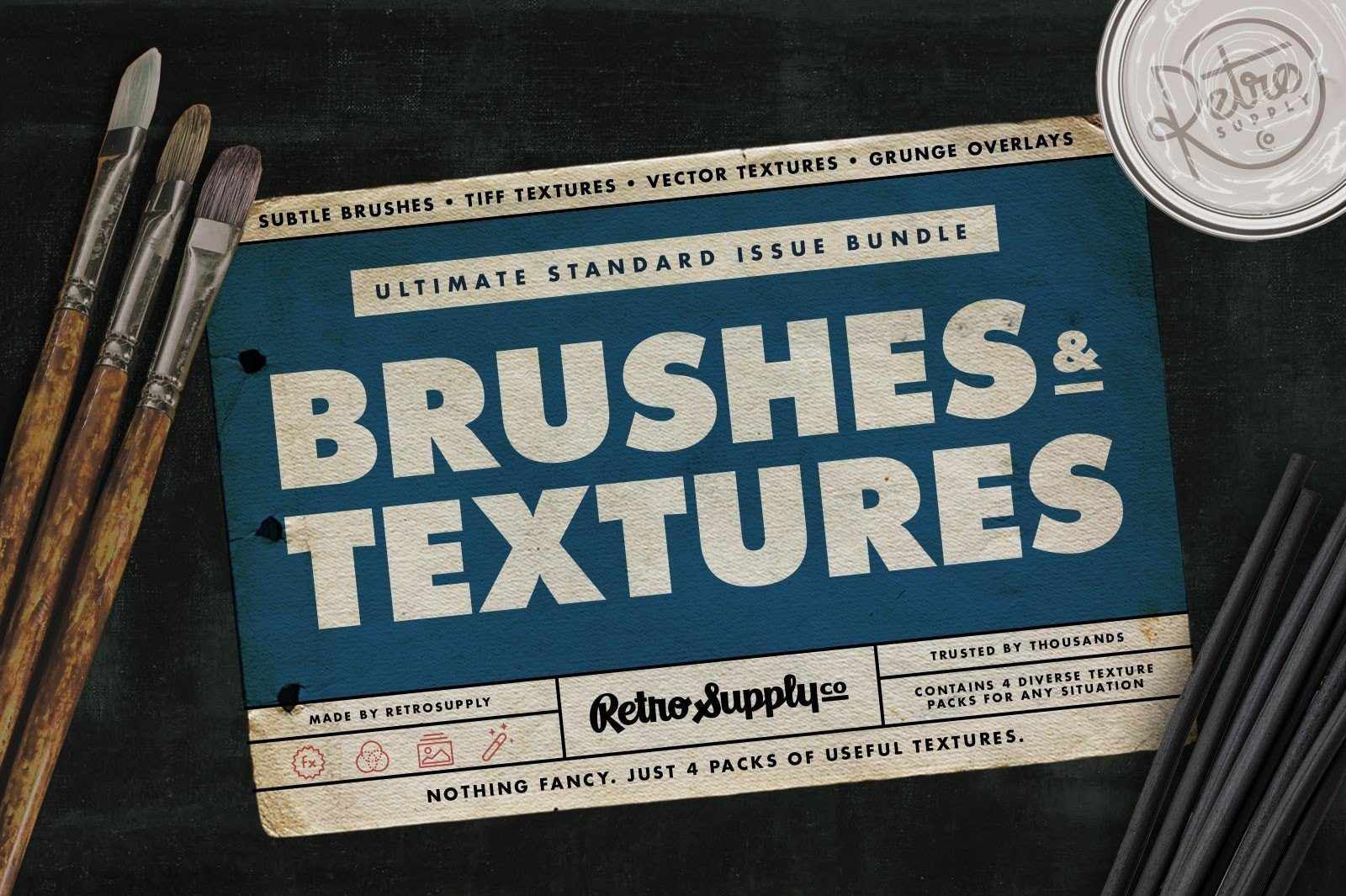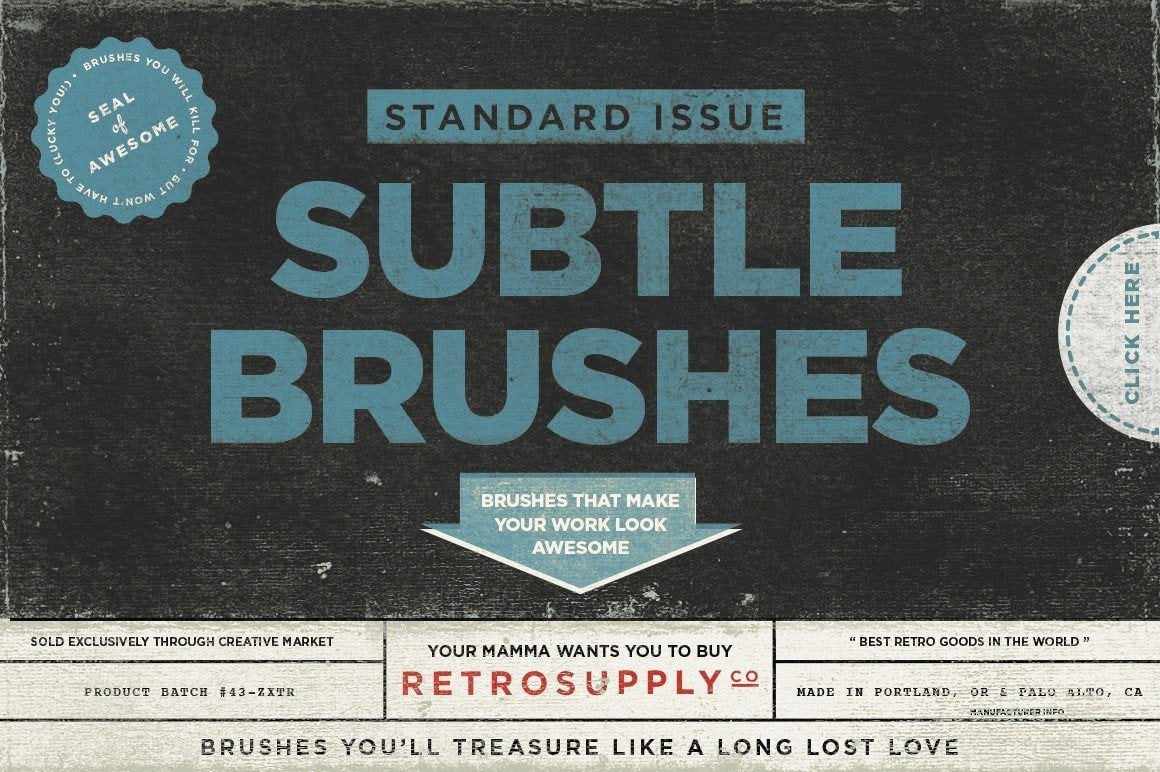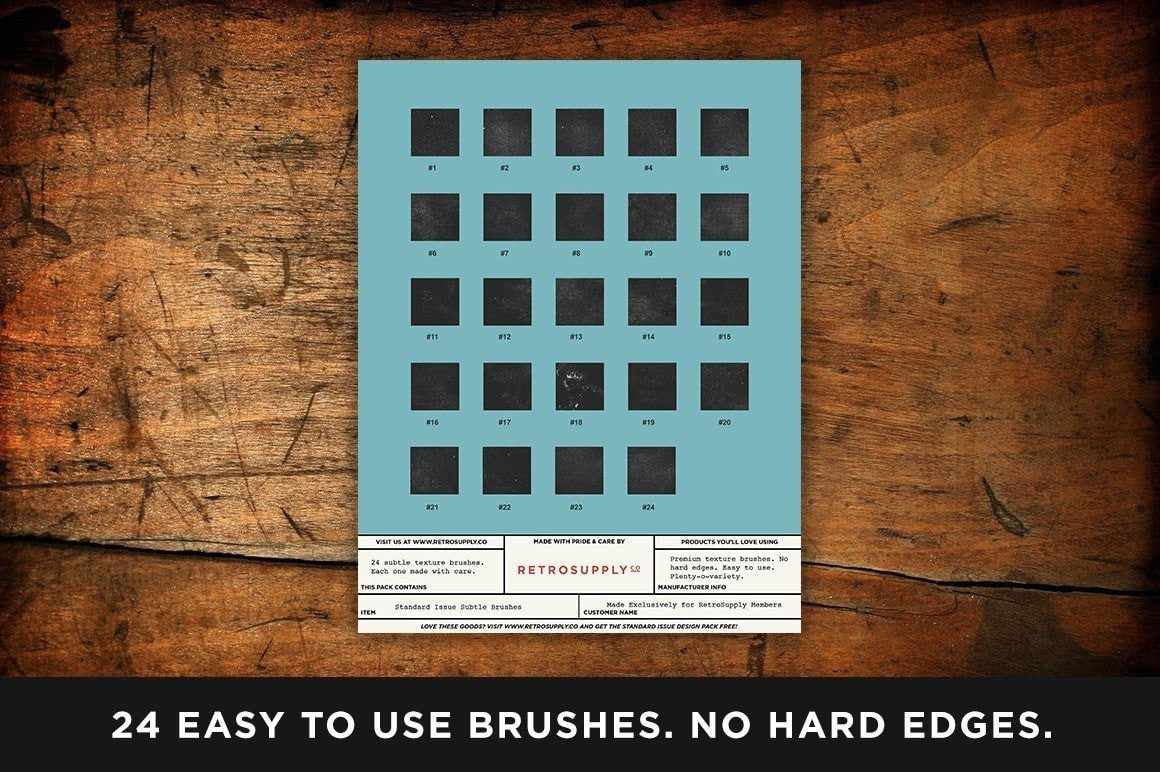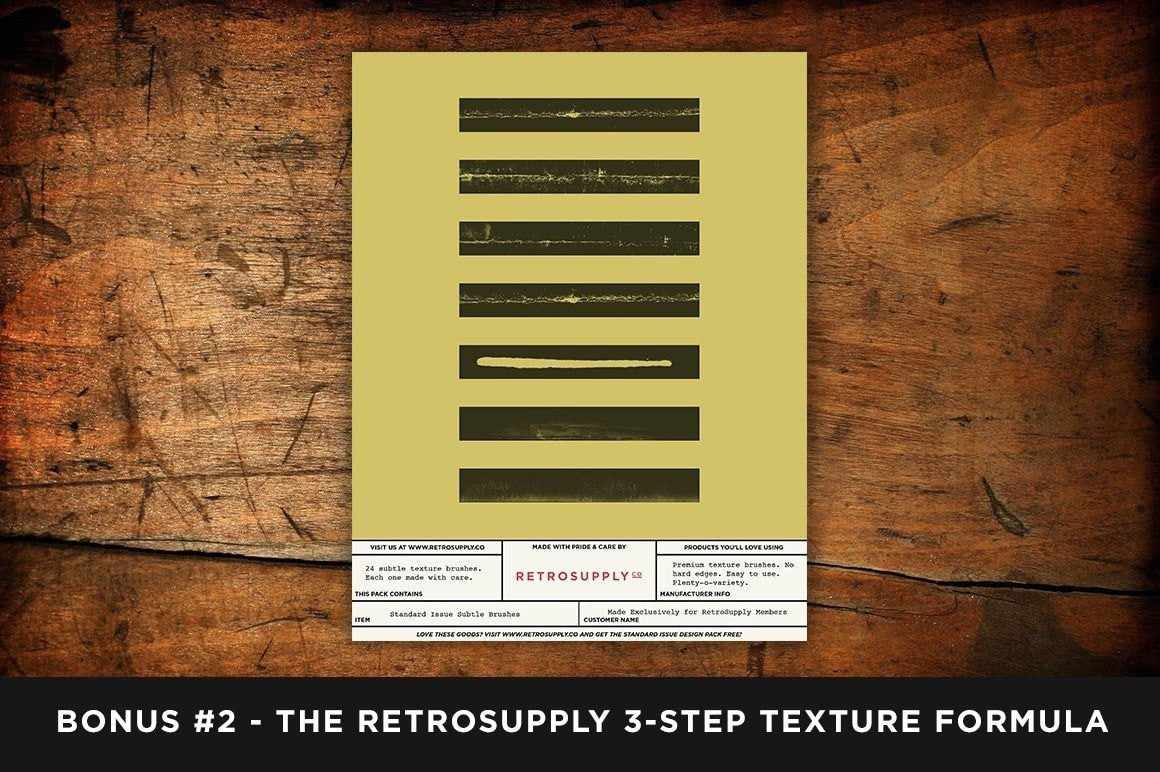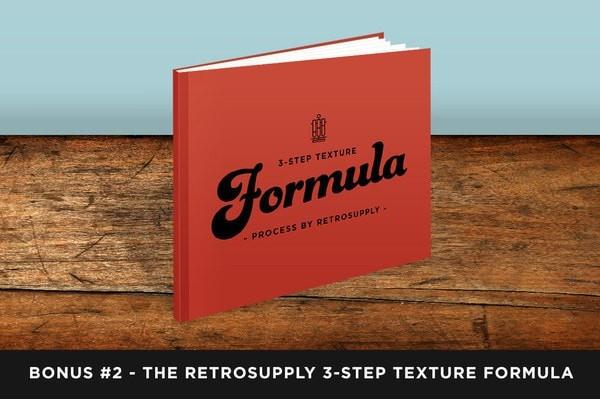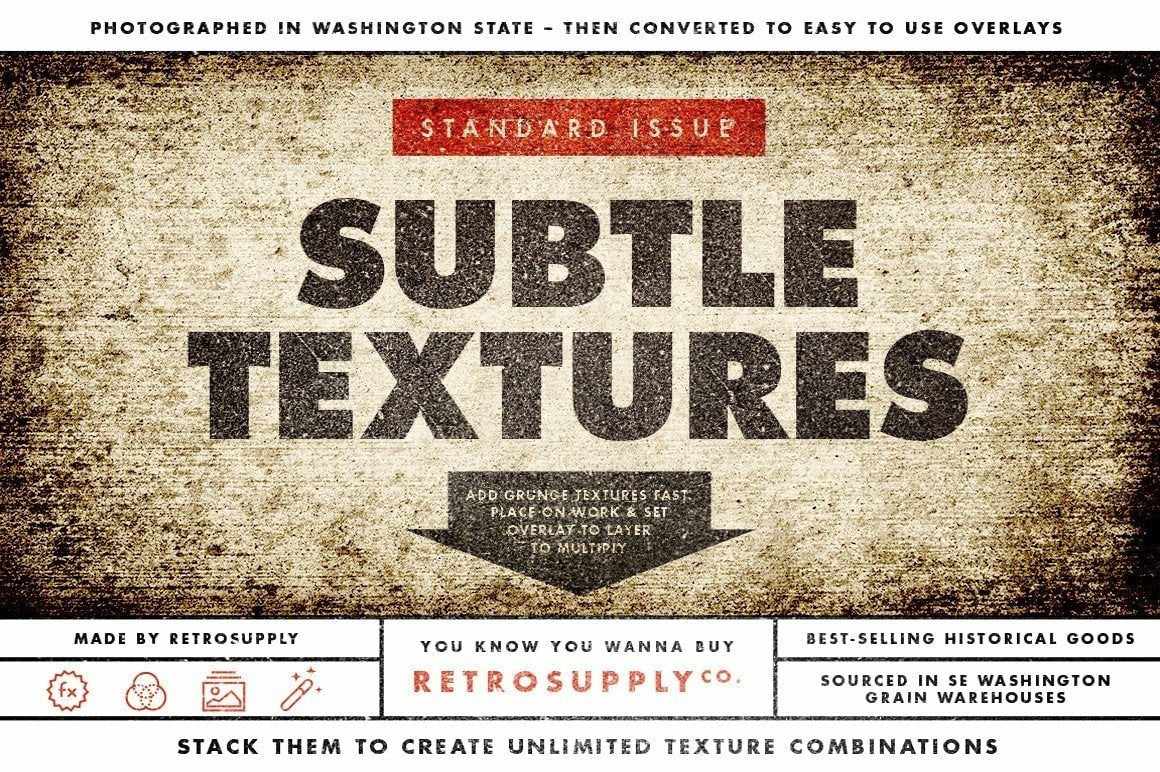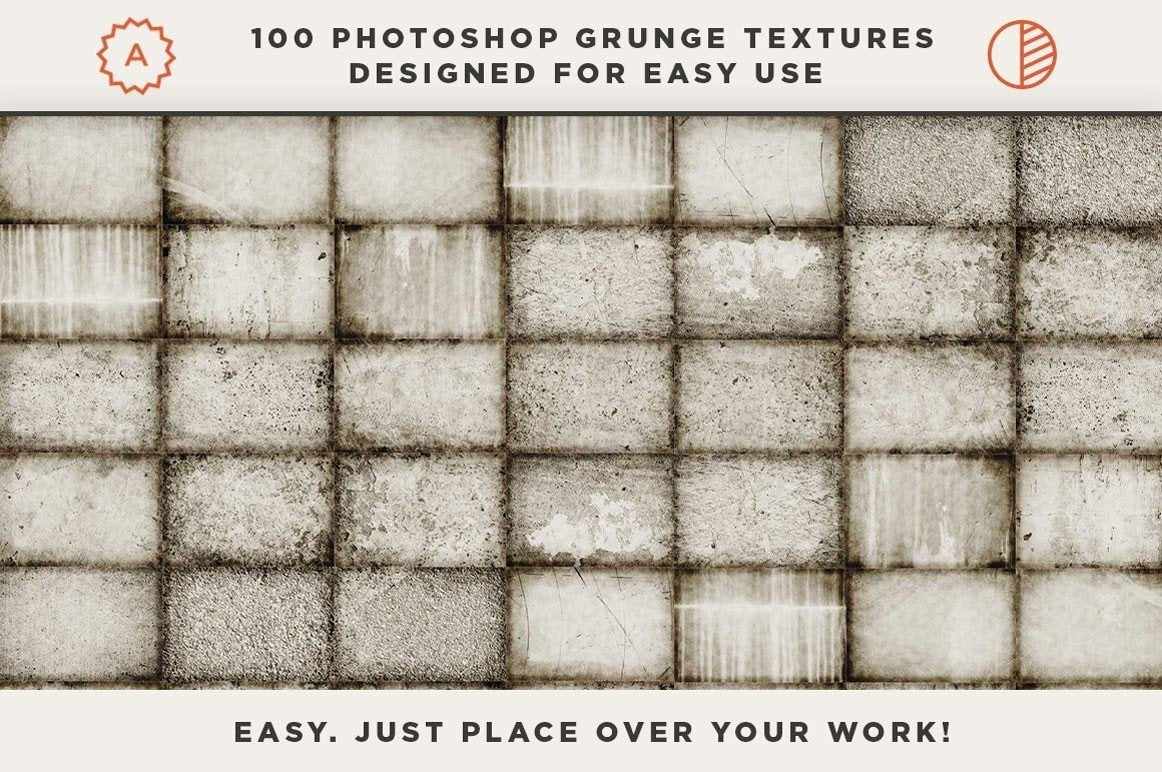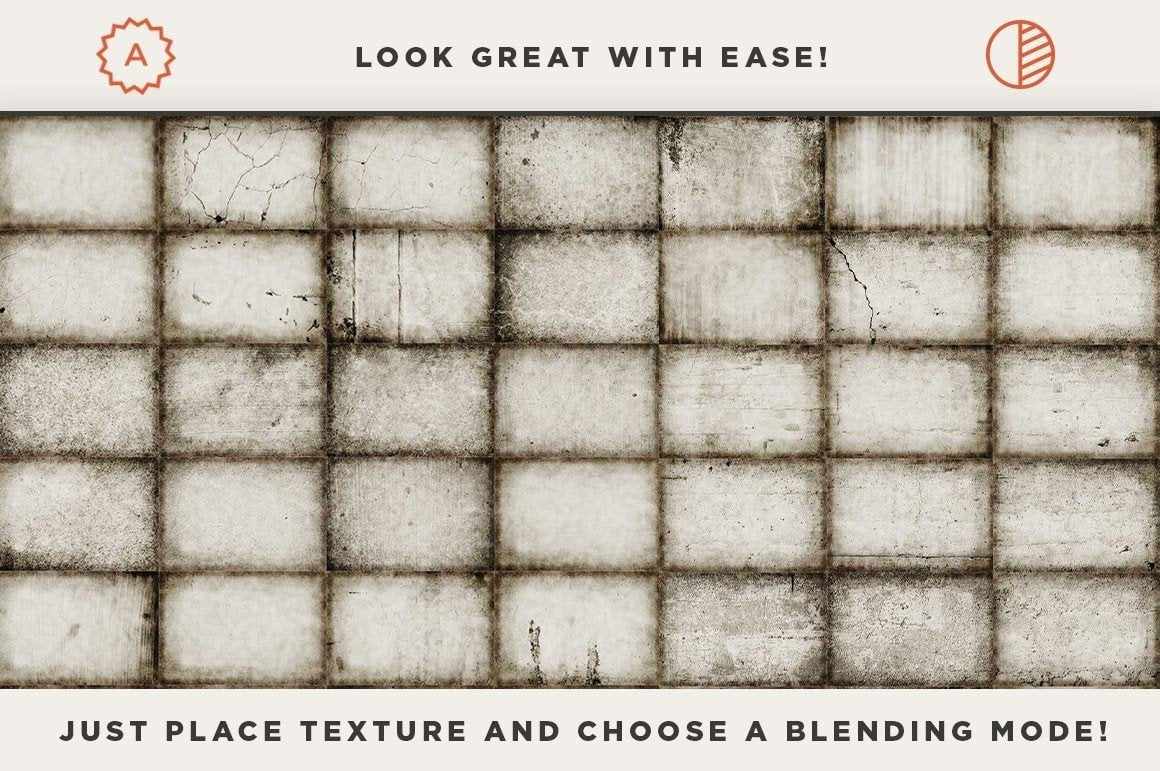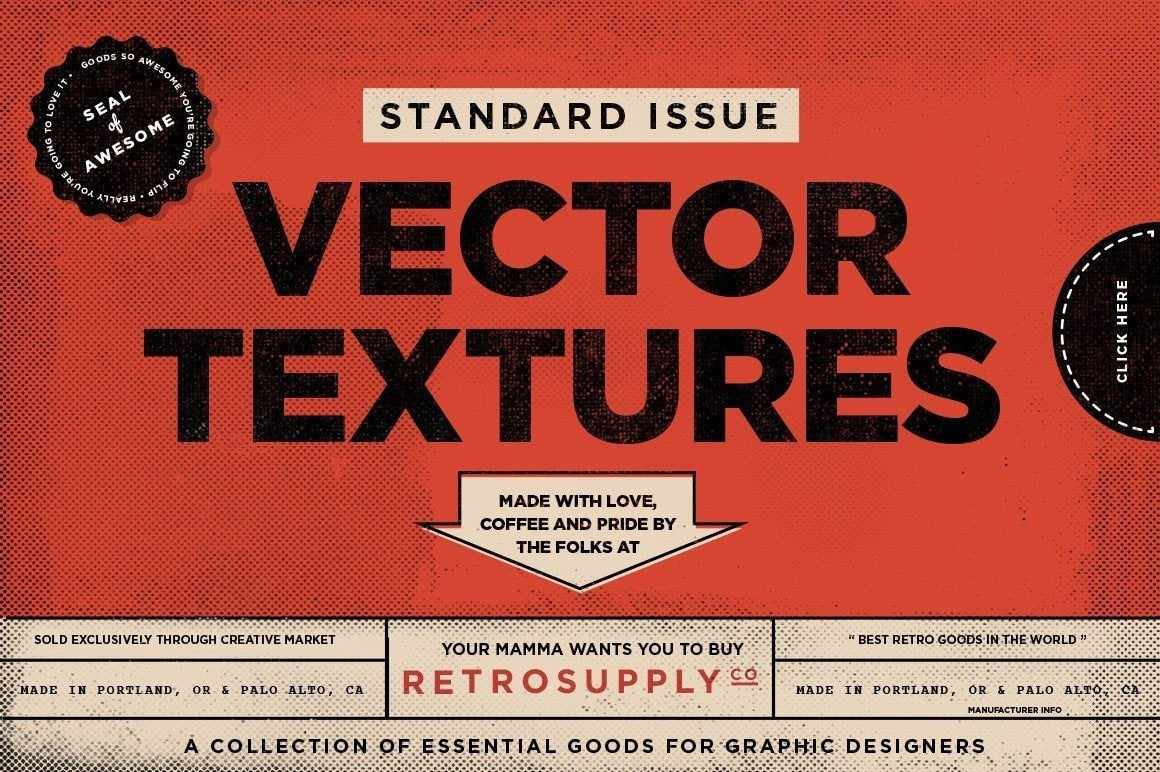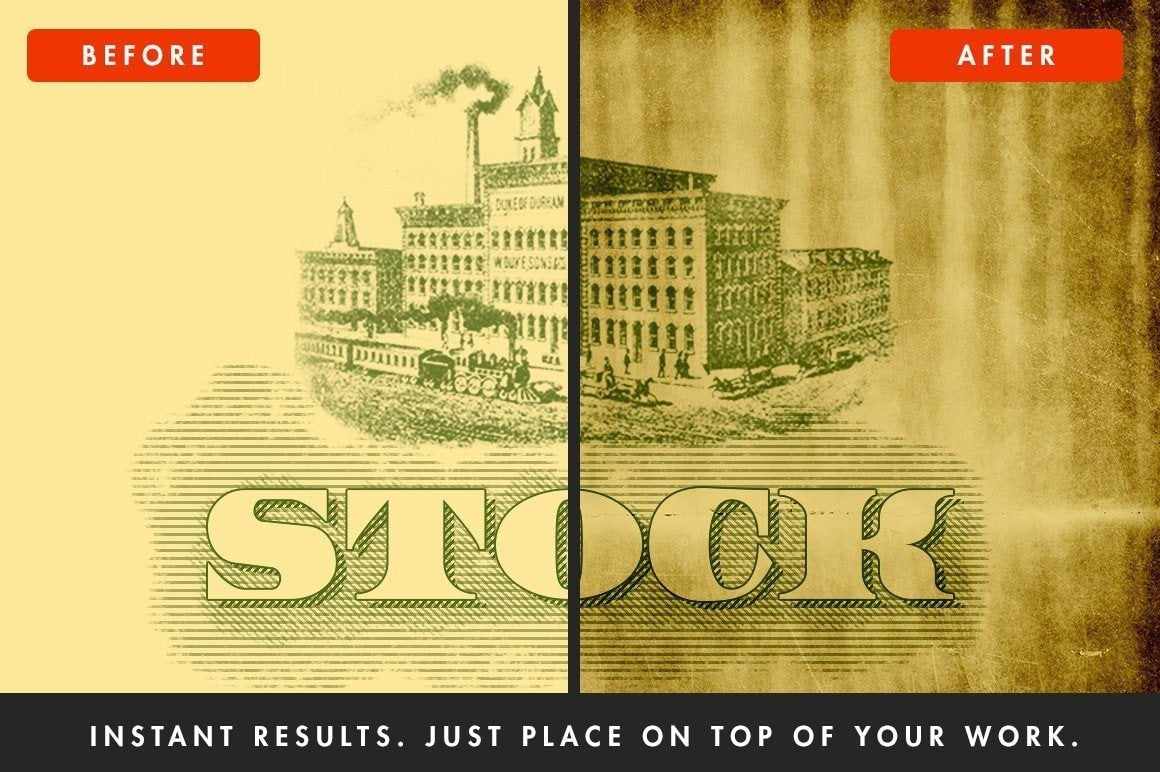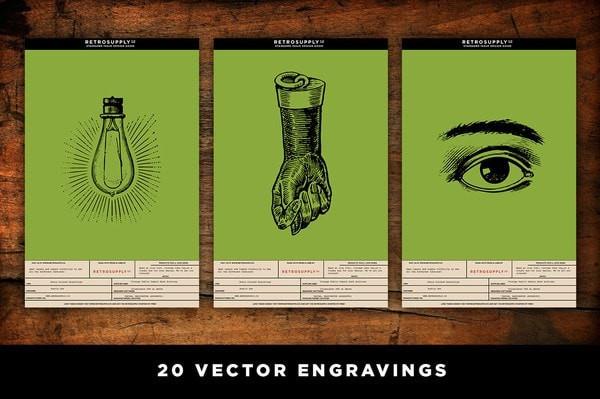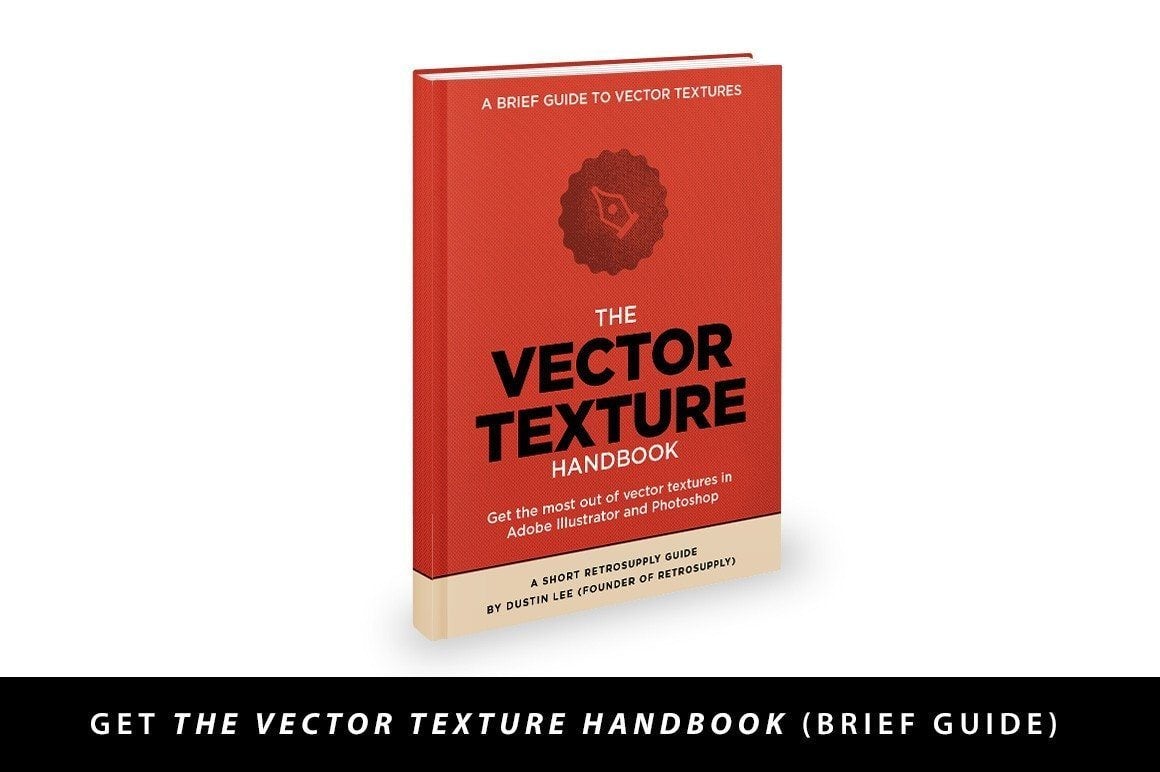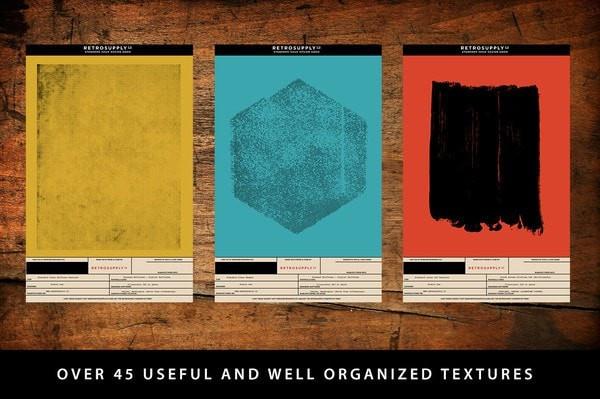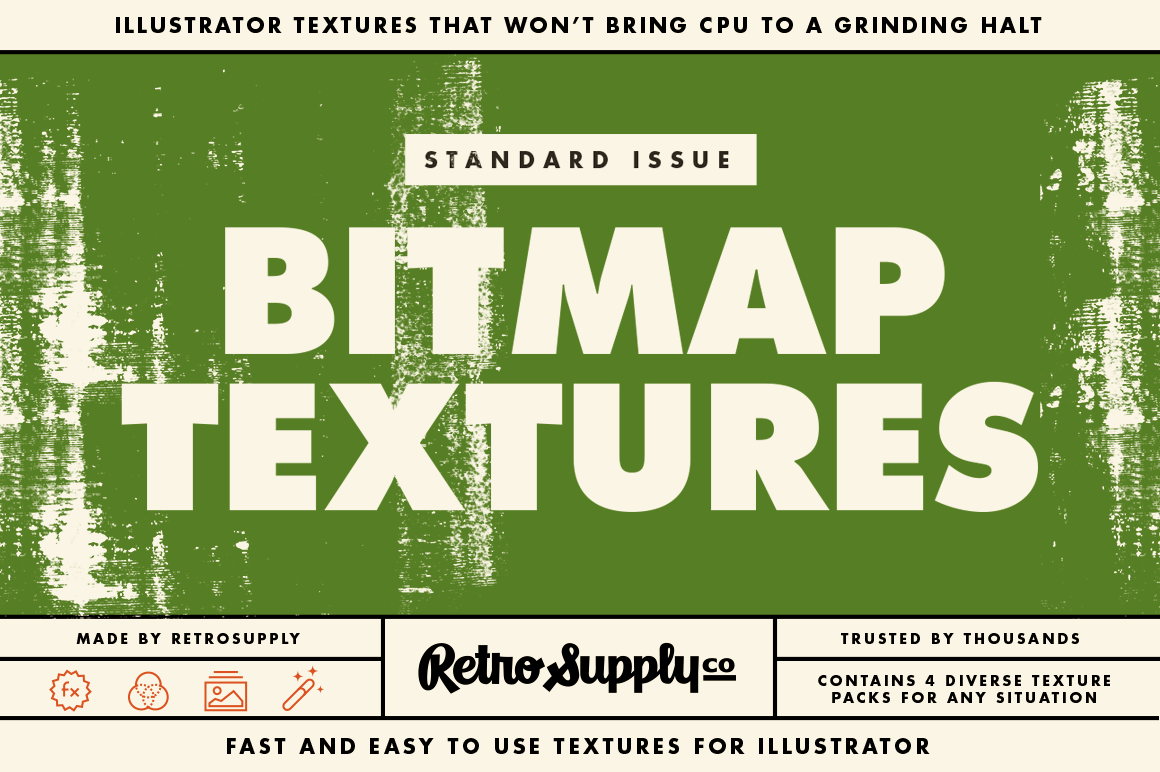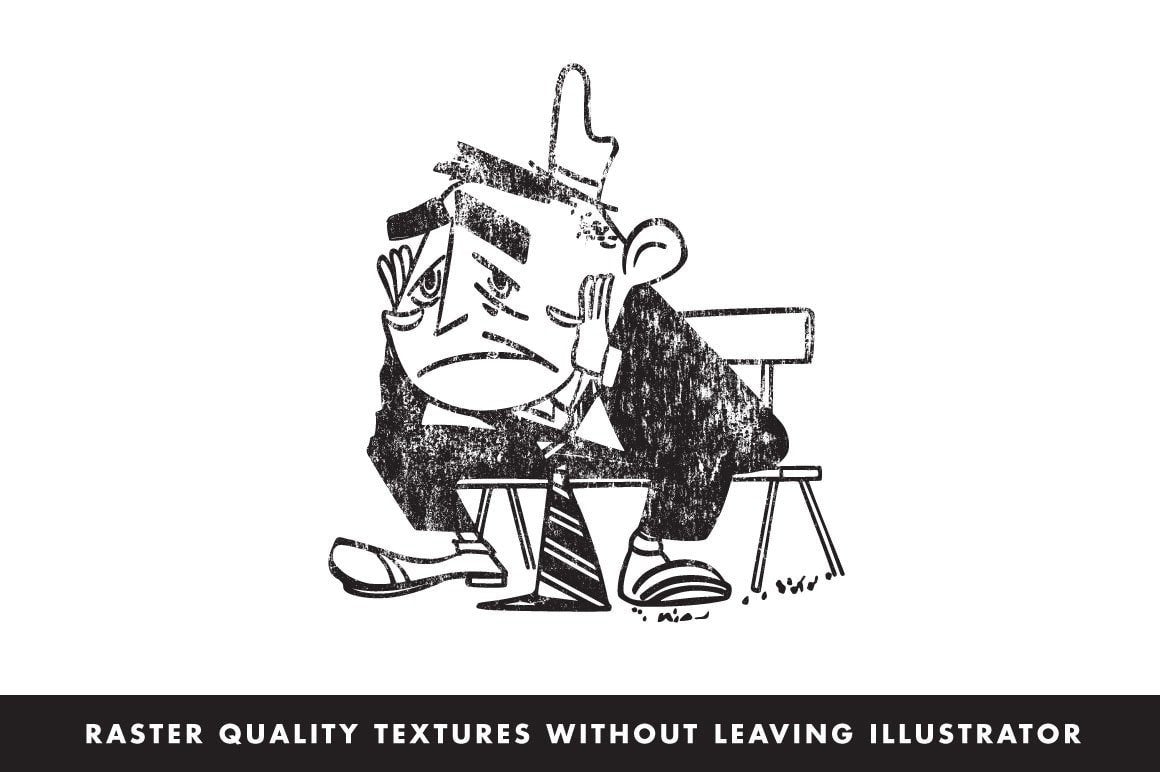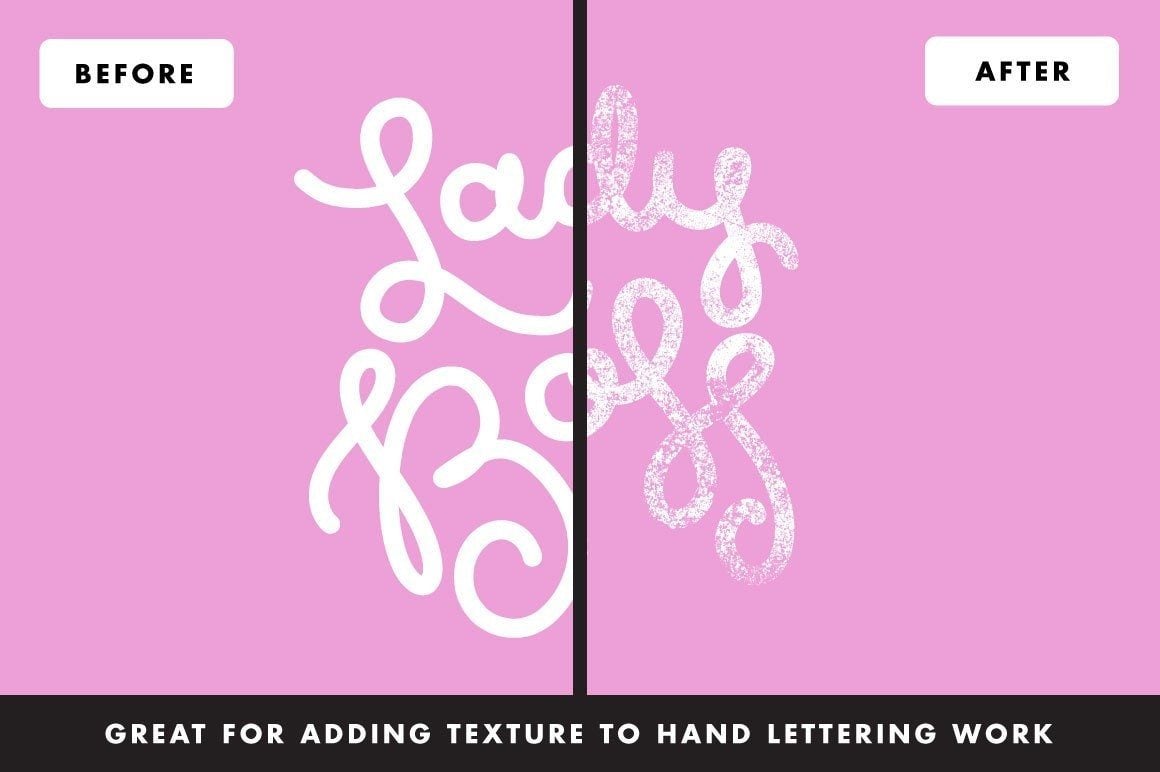The Complete Standard Issue Brush & Texture Bundle
- Four diverse texture packs including a brush pack, overlay pack, vector pack, and bitmap pack
- Includes 43 brushes, 100 texture overlays, 60 ink textures, 20 19th century engravings (all vector)
- Includes tutorial videos, instructional PDF's, reference sheets, and more (each pack includes different extras)
- Compatible with Adobe CS4 +
- Save money when you buy as a bundle!
Software: Adobe Photoshop CS4 and above
Hardware: 2.4ghz processor or higher
Memory: 16gb RAM or higher
Storage: 855.31 MB (Files Downloaded Separately)
I got an email from a RetroSupply customer the other day. Here's what he said:
I'm editing the email for length FYI. The awesome thing is that I've heard this a few times – and I love it!
Don't get me wrong. RetroSupply is in the business of making money (we have to pay our bills!) - But it absolutely thrills me when a customer finds something that makes them feel like they have an edge.
Here's Why People Love This Pack So Much
We Study the Art of Making Textures (We're Seriously Obsessed)
Did you know that when you make subtle brushes you have to carefully sharpen the edges of the brush texture? That way you don't get blotchy fades. That's just one of dozens of little extra steps we take to make sure you're getting the best textures you can find anywhere.
This is stuff we've learned from trial and error, carefully studying other products, and getting insider tips from other designers.
Helpful Guides
We know that it can be frustrating to get a product and then have to guess how to use it. That's why we create guides, videos, and reference sheets to help you get 100% out of every product you buy.
The Famous 3-Step Texture Formula
I'm good friends with a designer who has been my hero since I took my first design class. He's a fantastic illustrator. But he always had the best textures. Every time the dude put a Dribbble shot up people were commenting on these textures.
So one day I asked him how he did it (I didn't even try to ask for like a year). He graciously shared his secrets with me. I took those ideas and then slowly added my own tricks to it. This ended up being The 3-Step Texture Formula.
It's simple but I'm surprised how many people don't do it!
Subtle Texture Mania
Some packs of textures are over the top. They're impossible to use because they're so intense and crazy.
So we focused on creating these texture packs so they enhance your work (instead of stealing your glory). These packs will add a little something to your work without drawing attention away from your designs.
We Roll in High-Resolution
Nothing is worse than getting a set of textures or brushes and then finding out they're so small you can't use them.
We make our packs big and high-res. That way you can use them on all sorts of projects. From big posters to tiny matchbooks.
Here's Exactly What You're Going to Get
Standard Issue Subtle Grunge Overlays
This is a set of 100 overlays. Super-convenient. Just drop them on top of your work and adjust the blending mode and opacity. You'll be amazed at the different results you can get.
Standard Issue Subtle Brushes
These have been insanely popular. My guess is because they add a subtle texture to your work without dominating it.
Plus, they've been carefully made to give you crisp yet subtle textures that don't have awkward blotched edges like other subtle brushes.
Standard Issue Vector Textures
Honestly, vector textures can get crazy. It just takes a lot of anchor points to make textures in Illustrator. But I also know that some customers love them. And there are situations where vector textures are the best option.
This pack includes 60 vector ink textures for your work. You'll find halftones, paint textures, subtle textures and ore. Plus, we threw in some 19th century vector engravings for the fun of it!
Standard Issue Bitmap Textures (Bundle Exclusive)
These really should be called magic textures. These bitmap textures let you add super-detailed, rich and realistic textures to your vector work in seconds. Plus, they don't eat up your CPU.
Why?
Because they're bitmap textures. Just place them on top of your work, select the eyedropper tool and then select the color you want the texture to be.
It works fast and is easy to adjust, resize, and layer your textures. All in the comfort of Adobe Illustrator!